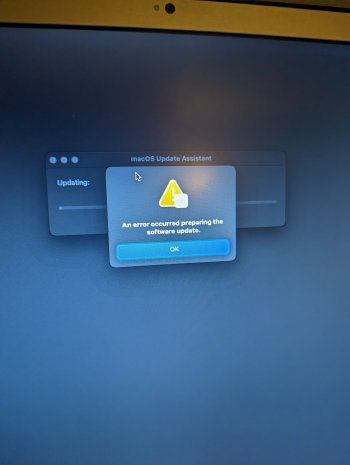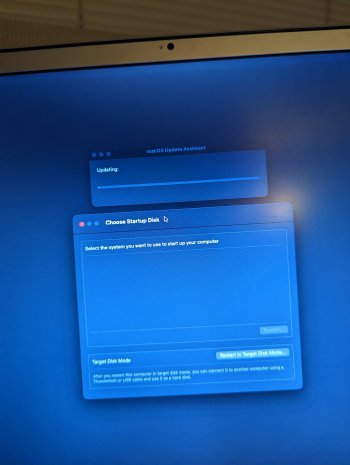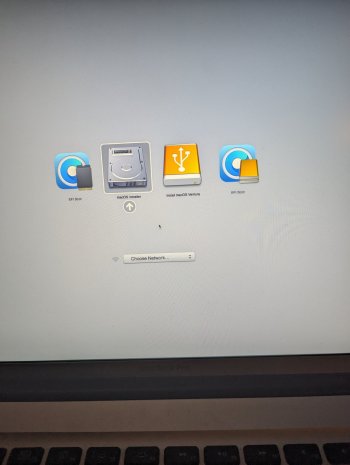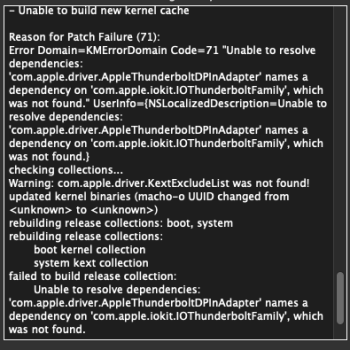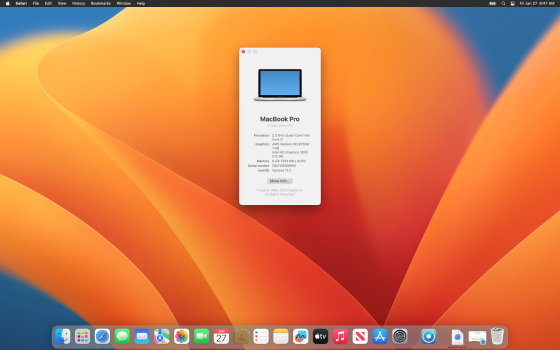Well with OLCP 0.6.1 released, I decided to go for broke and upgrade almost every piece of elderly Mac hardware I have eligible to 13.2 including:
Mac Pro 3,1 (Early 2008, 28 GB RAM, Nvidia GTX 680)
iMac 8,1 (24" Early 2008, 4 GB RAM, AMD Radeon HD 2600 Pro)
Macbook 5,1 (Late 2008, 8 GB RAM, Nvidia 9400M)
Mac Mini 4,1 (Mid 2010, 4 GB RAM, Nvidia 320M)*
iMac 12,2 (27" Mid 2011, 20 GB RAM, AMD Radeon HD 6970M)*
Macbook Air 6,2 (13" Mid 2013, 8 GB RAM, Intel HD 5000)
* Clean install, not an upgrade from Monterey/OLCP
Of these machines, the Mac Pro worked on a test SSD but I don't have it on my production SSD yet since I daily drive this thing (and am typing on it now) and I want to test it some more before taking the plunge. The Macbook 5,1 keyboard/trackpad don't work but that is a known bug. I am not updating (yet) a 2016 Macbook Pro 13,1 (13" two Thunderbolt ports, Intel Iris Graphics) since this is my wife's daily driver and I don't want to do that machine just yet and she probably won't tolerate any glitchy graphics. It's the newest of the bunch....maybe Iris Graphics is ok?
All the machines use wired Ethernet except the Macbook Air.
The only real hang-up was having to do a clean install on the iMac 12,2 after the upgrade failed and I screwed up the Fusion drive + Bootcamp partition which meant I had to blow away everything and start fresh. Yikes, and I have to install Windows 10 all over again. The Mac Mini 4,1 had a corrupted install from a bad Monterey update a while back which I never fixed so I just started over there too.
But so far, everything works. Non-metal graphics is a little glitchy but it seems to be the same glitchyness with all the machines in the same fashion. I expect better from the Mac Pro except for things that require Metal 2 which right now won't work.
Kudos to everyone on the OLCP team for making this possible. I never thought any of these machines would run Ventura and I keep getting proved wrong.