I think a few pages back I saw a (partial?) solution to this issue but not sure.For me Bluetooth issues are there with Ventura on Macbook Air mid 2011 model 4,2.
You see other devices in bluetooth pane but you cannot add them or pair them. Crazy i cant pair my iphone 13 which says this is not supported with this device that is my mac. Havenot had any luck, lets hope the developers solve this in next update of OCLP.
Got a tip for us?
Let us know
Become a MacRumors Supporter for $50/year with no ads, ability to filter front page stories, and private forums.
macOS 13 Ventura on Unsupported Macs Thread
- Thread starter 0xCUBE
- WikiPost WikiPost
- Start date
- Sort by reaction score
You are using an out of date browser. It may not display this or other websites correctly.
You should upgrade or use an alternative browser.
You should upgrade or use an alternative browser.
- Status
- The first post of this thread is a WikiPost and can be edited by anyone with the appropiate permissions. Your edits will be public.
Just to advocate for the other side, my 2011 MBA runs MUCH snappier on Monterey than it ever did on High Sierra.Not speculating, just generalizing as my MBP 2011 doesn't have new enough hardware to run even Monterey well. At least I feel it is too slow for that OS, so it is now huffing and puffing along on the Big Sur train. Your MBP is even older so I thought it probably didn't have a metal capable GPU - as I am not an expert on old Macs I didn't know that 2009 model had a modern GPU. Sorry if that annoyed you.
My MBA 4,2 4GB has been running great for six months on Monterey. I did a clean install. Did you do a clean install?I have moved back to BigSur which is very stable for my Machine MacBook Air 2011 model 4,2.
Both Monterey & Ventura is a bit too heavy for this old 4gb ram machine. and lagging.
Had many crashes with Monterey where all wifi, bluetooth & System preference pane just did not show or work.
It was a good test having it previously but many metal apps not working just was not my cup of tea. Cheers
A while back, I had a 2006 white MacBook 2,1 that I managed to get El Capitan running on….. There is definitely a kind of “black magic” involved in what kind of USB stick or external HDD/SSD that the 2006-2009 machines will accept for an install. For me, I used an (originally internal) HDD from 2006 connected on the outside of course via usb<->sata as my usb install stick…..Like you say, to get Ventura running on a very old machine, I would imagine that there would be some trial and error and “Black Magic ” in choosing a certain kind of USB stick or HDD/SSD for install.I will not recommend installing Ventura using a thumb drive on the Mac Pro 2009. It didn't work for me. I had to use a real SSD Samsung Evo drive to install successfully Ventura.
I didMy MBA 4,2 4GB has been running great for six months on Monterey. I did a clean install. Did you do a clean install?
Yes got it working with tab+spacebar and selecting keyboard navigation.I think a few pages back I saw a (partial?) solution to this issue but not sure.
Hi, having some trouble with Bluetooth devices (my apple mouse, AirPods Pro and Max) after upgrading to Ventura 13.2 using OCLP 0.6.1 on a 2009 4,1 —> 5,1 cMP. I have the upgraded module for BT 4 and WiFi. Does anyone know if there’s a fix to this issue?
Thanks.
Thanks.
Please specify your issueHi, having some trouble with Bluetooth devices (my apple mouse, AirPods Pro and Max) after upgrading to Ventura 13.2 using OCLP 0.6.1 on a 2009 4,1 —> 5,1 cMP. I have the upgraded module for BT 4 and WiFi. Does anyone know if there’s a fix to this issue?
Thanks.
Essentially Bluetooth won’t work on the configuration I indicated, not for a wireless mouse, not for AirPods. I even tried the keyboard trick but turning it on is not the issue. It simply doesn’t detect what it could detect before.Please specify your issue
So I can't use my mouse. I can use a corded one, but it doesn't have the gestures I'm used to, and I also can't listen on wireless earphones, only wired.
Plugging the mouse physically into the computer doesn't seem to work. I haven't tried plugging in AirPods directly.
Many issues prevail regarding Bluetooth with Ventura. It is also mentioned by Developers of OCLP in the troubleshoot section. See belowEssentially Bluetooth won’t work on the configuration I indicated, not for a wireless mouse, not for AirPods. I even tried the keyboard trick but turning it on is not the issue. It simply doesn’t detect what it could detect before.
So I can't use my mouse. I can use a corded one, but it doesn't have the gestures I'm used to, and I also can't listen on wireless earphones, only wired.
Plugging the mouse physically into the computer doesn't seem to work. I haven't tried plugging in AirPods directly.
that is incredible! Did wifi or bluetooth or perhaps acceleration work? I thought that the newest installed ever on these was mavericksA while back, I had a 2006 white MacBook 2,1 that I managed to get El Capitan running on….. There is definitely a kind of “black magic” involved in what kind of USB stick or external HDD/SSD that the 2006-2009 machines will accept for an install. For me, I used an (originally internal) HDD from 2006 connected on the outside of course via usb<->sata as my usb install stick…..Like you say, to get Ventura running on a very old machine, I would imagine that there would be some trial and error and “Black Magic ” in choosing a certain kind of USB stick or HDD/SSD for install.
OT:that is incredible! Did wifi or bluetooth or perhaps acceleration work? I thought that the newest installed ever on these was mavericks
Yes, BT and Wifi worked, but due to GMA950 internal GPU no accel under El Cap. System still quite usable, though, no comparison to unaccelerated Ventura ;-) with its super-laggy window open/close periods.
Using OCLP 0.6.1 on Ventura 13.2 (MBP early 2011 8,3) and having created my USB boot device as explained in the Mr Macintosh video, the installation is working fine on the first progress bar, but then after the first reboot, it reaches about "remaining 20 minutes" and boom, it crashes (attached pictures)
Have seen this a few times. What appeared to have help me was to make sure the old APFS volume is completely removed and erased before erasing/formatting and creating a new one on the SSD and then start the install again.
Using Disk Utility from the USB, show all devices, open the container, select the main APFS volume and control-click to get the "delete APFS volume" option
It seemed to me that the installer might be confused by the old EFI,APFS or container but that is just my best guess.
World 100% for me tough when seeing this.
Good luck.
Using OCLP 0.6.1 to install Ventura 13.2 on a Mac Mini 2012.. I had the same issue as Newfylox and others.. “An error occurred preparing the software update” at about the twenty minute mark.
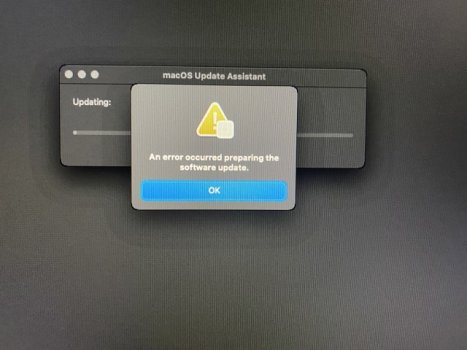
Then when you hit "Ok," this pops up:
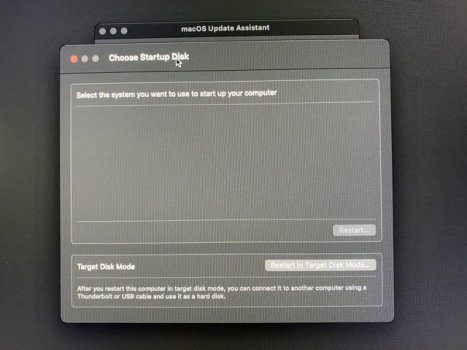
The method described above by houser fixed the issue and the install completed successfully.. So, for recap.. to get out of the above window, select Restart at the upper left while holding down the Option key. Select EFI Boot, then Install MacOS Ventura, select Disk Utility, then "View - Show all devices." Next, open container and select the APFS volume and delete it using control-click. Finally, select the disk you are installing Ventura on to and press Erase (for SSD: APFS, GUID partition map). Quit Disk Utility, then back at the installer, select "Install MacOS Ventura." .. I've never used the control-click (NOT right-click) feature of Disk Utility to delete an APFS volume before, so thanks houser for the tip!
As far as Ventura 13.2 itself.. On the plus side: On my 2012 MM, it boots a little faster than Monterey -and- AirDrop works instantly (unlike Monterey’s one-out-of-ten successful Airdrops).. On the negative side: right off the bat, I had super slooow and even completely dead Internet speeds for all apps, browsers, etc. Searches here revealed many people have experienced this going all the way back to Ventura betas.. In addition to rebooting the modem, router and the Mac, peps suggested these steps:
Settings - Network - Ethernet - Details.. - Limit IP address tracking - off
Settings - WiFi - Details.. - Limit IP address tracking - off
Settings - select account user name at top - iCloud - Private Relay - off
Safari - Preferences - Privacy - Hide IP address from tracker - off
Initially, none of these fixed the issue. But, about 45min later, the Internet starting working again.. I even turned all of these settings back on and the Internet continues to work. So, I don’t know for sure what fixed it.. and I'm still not sure it's 100% fixed because some websites still load very slowly... so... I turned all of these back off 🙃😂.
PS: Oh.. And in case you didn't know, Ventura enables FileVault disc encryption by default. Since I need every ounce of speed I can get out of this old mac.. Settings - Privacy & Security - ..scroll down.. FileVault - turn off.
Last edited:
No issues, no.I've got your identical setup but have been nervous making the jump from Big Sur to Ventura, I was just wondering if you've had any issues.
I got the same issue with MBP 2012. No sleep when lid is closed. Resetting NVRAM and SMC, repatching with 0.6.1 seems not to change anything here in this regard. Any ideas?You are right: there are problems with sleep, on the MBP11,3 with OCLP 0.5.3… I made some quick tests, and it looks like automatic sleep works, while manual sleep (from the Apple menu) only partly works (with external SSDs going to sleep only randomly/sometimes); and sleep by closing the lid doesn’t seem to work at all: the Apple logo light turns off, but when the lid is opened again, there isn’t any password request, only the desktop, exactly as before. Yet another Nvidia Kepler issue, perhaps…?
Has anyone tried to go to Ventura on a Mac Pro 5,1 with a stock Sapphire Radeon RX580 using OCLP 0.6.1?
This adapter has a USB 3 header and (haven't tried yet) possibly use one of the 4 drive SATA power connector with an extension to power this card...


EDIT:
This one has 7 USB 3 ports... Replacing existing 6 externals on MacPro and an extra one for BlueTooth... 🙃

Shuigu USB 3.0 to 2.0 Adapter Header Cable Converter USB3.0 19 Pin Female to USB2.0 9 Pin Male convertor Motherboard from Intel ASUS Gigabyte MSI Ports(19Pin Female to 9Pin Male)
Overall: Custom Made usb 3.0 to 2.0 convertor for installing a USB 2.0 based motherboard into a PC cabinet with Front USB 3.0 Ports. Features: 1, Connector 1: USB 3.0 19 Pin Female 2, Connector 2: USB 2.0 9 Pin Male 3, Compatible Devices: USB 2.0 based mother boards 4, Data speed: 4...
a.co

EDIT:
This one has 7 USB 3 ports... Replacing existing 6 externals on MacPro and an extra one for BlueTooth... 🙃
Last edited:
As an Amazon Associate, MacRumors earns a commission from qualifying purchases made through links in this post.
Yeah, I did that. It still doesn’t detect any devices that can be paired. I’ll try putting them in pairing mode and try again.Many issues prevail regarding Bluetooth with Ventura. It is also mentioned by Developers of OCLP in the troubleshoot section. See below
View attachment 2151023
Ah, well... I had meant to wait a little longer before updating the older machines to Ventura. But after I'd upgraded the MBP 8,1 and the iMac 13,1 to Monterey last week, both of them decided yesterday to upgrade to Ventura without my consent. I just saw an orange background when I returned after some time... I had automatic updates disabled (but a major update should require the password anyway, shouldn't it?).
Anyway: What's wrong with Ventura? I could remove the black boxes in system settings by choosing a different color profile. Apart from that everything works very well.
But how did that happen? 🤔
Anyway: What's wrong with Ventura? I could remove the black boxes in system settings by choosing a different color profile. Apart from that everything works very well.
But how did that happen? 🤔
I did not experience any internet issues on my 2012 Mac Mini and I have Limit IP address tracking ON.On the negative side: right off the bat, I had super slooow and even completely dead Internet speeds for all apps, browsers, etc. Searches here revealed many people have experienced this going all the way back to Ventura betas..
On my Mini, FileVault was not turned on by Ventura and I don't use it. I did upgrade from a Catalina partition so this was not a clean install if that is a possible reason.PS: Oh.. And in case you didn't know, Ventura enables FileVault disc encryption by default.
Hello. I have the following issue: I had all the functionalities of Handoff working well some time ago between my Mac and my iPad, but now, for some reason, I can't use the Sidecar function (using my iPad as a second screen), altough all the other Handoff functions (ex. Universal Control) still work fine. Does anyone know a solution for this? My devices are:
- MacbookPro11,3 running Ventura 13.2
- Ipad 6th generation runniing iOS 16.1.1
- Opencore 0.6.1 with Feature Unlock enabled
Did not work on pairing mode. Also, it seems that mp4 files can no longer be Quick Looked, played, or even exported in FCPX.Yeah, I did that. It still doesn’t detect any devices that can be paired. I’ll try putting them in pairing mode and try again.
I have the same issue. I followed your "blind click" instruction and was able to make the Settings windows visible though not quiet right. But usable. Thanks for the solution.I had the same problem. You have to change the colour profile: in system setting go to display setting and blind click in the last black square on the right edge. It could appear the colour setting menu, try Display or Display P3 or whatever could work for you. In my MBP8,2 the iMac profile did the trick.
Thanks to developers that provided the solution.
Yes I have this running, with a Samsung NVMe 990 Pro 1TB on an active Lycom DT-130 adapter. And an OSXWIFI BT / Wifi AC card, there I have pinned the D+ | D- pins simply to an USB cable from inside the case to the outside and connected to a USB 3.0 PCIe card. Power still comes from the board so just connect D+ | D- to a USB plug and Bluetooth also works like a charm. Hope this helps & good luck. (Used OCLP Nightly 0.6.2 | Ventura performs nearly 8% faster than Monetrey - boot time is 25% faster in my case).Has anyone tried to go to Ventura on a Mac Pro 5,1 with a stock Sapphire Radeon RX580 using OCLP 0.6.1?
Last edited:
Register on MacRumors! This sidebar will go away, and you'll see fewer ads.



