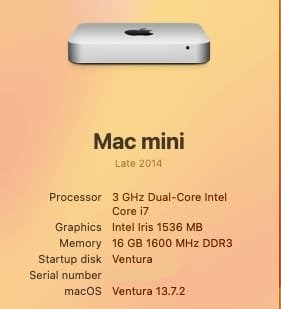@RK78 Very clever use of the Safari18.1.1.VenturaAuto.pkg!
EDIT: I, too, am running Ventura 13.7.2 with Safari 18.1.1.
EDIT2: @RK78 Your recommended use of Safari18.1.1.VenturaAuto.pkg fixed my borked Ventura volume. I hadn't yet trashed my test volume that had been upgraded to Ventura 13.7.2 with Safari 18.2. By installing Safari18.1.1VenturaAuto.pkg over top of Safari 18.2 (no other changes), I was able to revert from Safari 18.2 -> 18.1.1 which then allowed me to apply OCLP 2.2.0 post-install patches.
EDIT: I, too, am running Ventura 13.7.2 with Safari 18.1.1.
EDIT2: @RK78 Your recommended use of Safari18.1.1.VenturaAuto.pkg fixed my borked Ventura volume. I hadn't yet trashed my test volume that had been upgraded to Ventura 13.7.2 with Safari 18.2. By installing Safari18.1.1VenturaAuto.pkg over top of Safari 18.2 (no other changes), I was able to revert from Safari 18.2 -> 18.1.1 which then allowed me to apply OCLP 2.2.0 post-install patches.
Last edited: