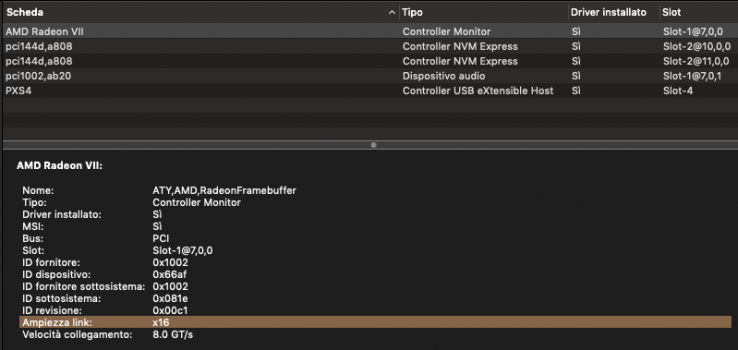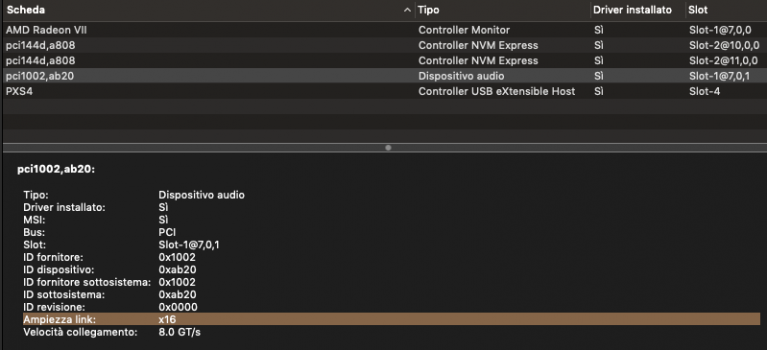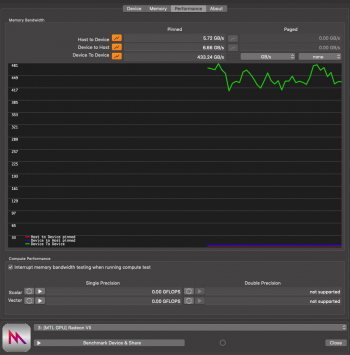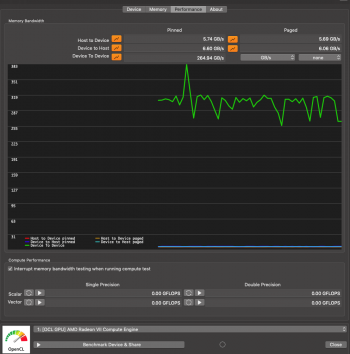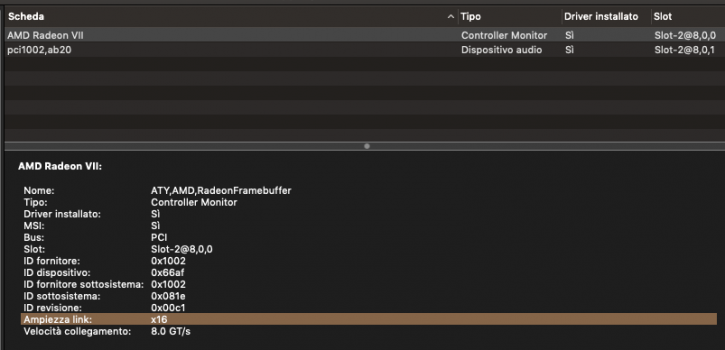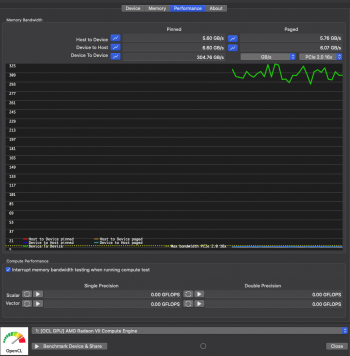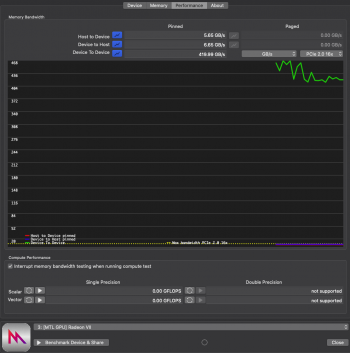This is a Mac Pro 7,1No thermal sensors for PCI´s in Mac Pro 5,1
So the NVMe temp can be taken from the PCIe slot sensor?
Just noticed something interesting.... or not...hard to tell. BlackMagic disk speed test runs fast for first 2 cycles then drops considerable to like 550 MB/s write and 370 MB/s read.... it stays consistent when testing the Apple SSD