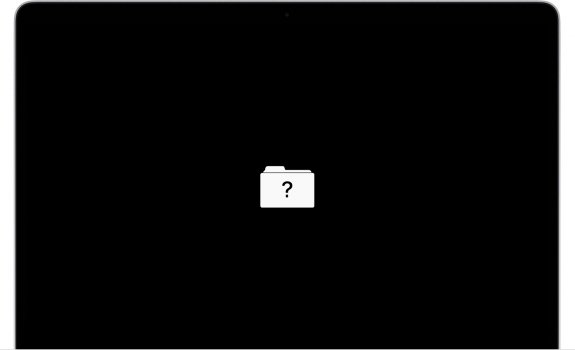Hi folks...
Well, I'm glad I found this thread now, but after a naive $1,300 blunder, could anyone point me towards a working/workable high(er) end high(er) capacity module for a Mid-2015 Dual Graphics 2.8GHz (PCIE Gen3 x4), for someone who does indeed do a LOT of large writes? Are there any 8TB modules known to work? 4TB? (I don't want to say "money is no object", but lets assume i'll pay for it, if it exists...)
Also, does the first page say this model does not need an additional kernel extension, or is that a requirement across the board for decent power management?
Thank you.
Geoff
Well, I'm glad I found this thread now, but after a naive $1,300 blunder, could anyone point me towards a working/workable high(er) end high(er) capacity module for a Mid-2015 Dual Graphics 2.8GHz (PCIE Gen3 x4), for someone who does indeed do a LOT of large writes? Are there any 8TB modules known to work? 4TB? (I don't want to say "money is no object", but lets assume i'll pay for it, if it exists...)
Also, does the first page say this model does not need an additional kernel extension, or is that a requirement across the board for decent power management?
Thank you.
Geoff
Last edited:
As an Amazon Associate, MacRumors earns a commission from qualifying purchases made through links in this post.